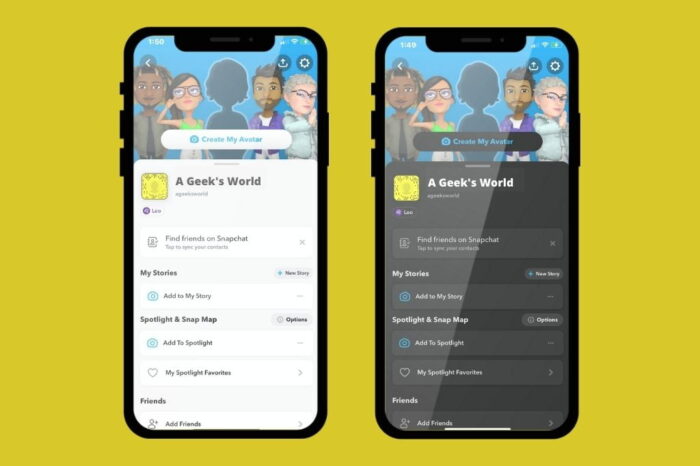App users can endure eye strain when using their smartphones at night. Not only that, the incessantly white background found on screens can be unbearable and can make it difficult for some users to fall asleep. For some people, knowing how to get dark mode on Snapchat may offer some relief to these issues.
Dark mode on Snapchat can make using the app easy on the eyes. You can enable Snapchat’s Always Dark feature under Settings, App Appearance, and by selecting the Always Dark option.
In this article, I outline three easy steps on how to get dark mode on Snapchat, perhaps better known as a dark mode for iOS smartphones.

What is Snapchat Dark Mode?
Snapchat dark mode reverses the color scheme putting light colored text onto a dark colored background.
Dark mode makes it easier on the eye to use your smartphone at night without straining your eyes or making it difficult to sleep. Unlike Snapchat, not all apps offer a dark mode with some of the most popular apps yet to add this beneficial feature.
One additional point, users should not be confused with Apple’s Night Shift mode that’s found on iPhones and iPads. The Night Shift mode is designed to reduce blue light and gives the screen a red or yellow tint reducing the blue light emitted.
How To Enable Dark Mode in Snapchat For iOS
Enabling dark mode in the Snapchat app on iOS is easy, follow these three easy steps.

How to enable dark mode in Snapchat for iPhone.
- On the profile screen, tap on the settings gear icon.
- Scroll down and tap the App Appearance option.
- Tap on the Always Dark option and enable dark mode.

Does Dark Mode Extend Your Battery Life?
Dark Mode illuminates fewer pixels on devices with OLED screens, which can extend your device’s battery life significantly.
Reducing battery consumption is a huge plus, which is why many users run their apps in dark mode during the day. Furthermore, Google claimed a few years back that having a white screen can use up to six times more battery than having a predominantly black screen running.
So if you’ve been fighting with battery life, consider switching your apps to dark mode and hopefully, you’ll realize some battery consumption gains too.
What Is Blue Light?
High energy visible blue light is part of the light spectrum that has been shown to contribute to eye strain when using digital devices. Blue light is emitted by almost every light source including your smartphone, tablet, or computer screen. And because we are now spending so many hours on our devices, this increased exposure to blue light can result in symptoms of eye strain.
Frequently Asked Questions
Is dark mode the same as night shift mode?
What is the advantage of dark mode?
Is dark mode harmful?
Final Thoughts On How To Get Dark Mode On Snapchat
So, in conclusion, if you’re wondering how to get dark mode on Snapchat for iOS, it can be enabled in three easy steps. You can enable Snapchat’s Always Dark feature under Settings, App Appearance, and by selecting the Always Dark option – it’s that easy!
If you find yourself wanting to delete your Snapchat account, check out my article where I offer an in depth step by step guide on how to delete your Snapchat account.